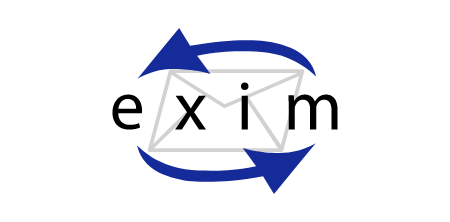
Emerge exim, dovecot, spamassassin, clamav and of course all dependencies.
Now to configure them to work together. First we'll configure Exim4.
I strongly suggest reading the provided example in /etc/exim as everything is well commented.
To generate the certificate for ssmtp/smtps use this command:
openssl genrsa -out email.key 1024 openssl req -new -key email.key -out email.csr openssl x509 -req -days 3650 -in email.csr -signkey email.key -out email.crt chown mail: email.key chmod 600 email.key chmod 644 email.crt
Ensure these go somewhere safe and accessible to the application(s).
To setup server side filtering(rules) include the file below in the users $home.
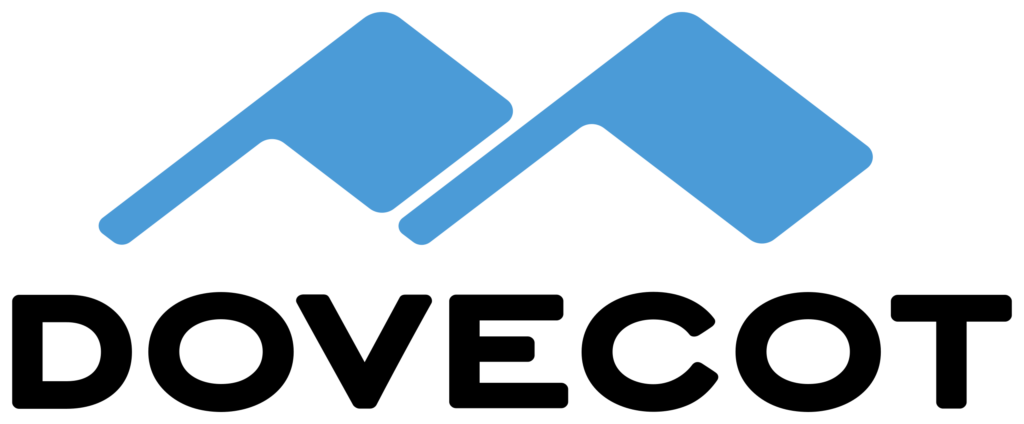
Again, there is a well commented example with the install. [net-mail/dovecot-1.2*]
Upgrading Dovecot v1.2 to v2.0
A lot of settings have changed. Dovecot v2.0 can still use most of the v1.x configuration files, but it logs a lot of warnings at startup. A quick and easy way to convert your old config file to v2.0 format is:
doveconf -n -c dovecot-1.conf > dovecot-2.conf
This command logs a warning about each obsolete setting it converts to the new format. You can either go through the warnings to figure out what changes exactly were done, or you can simply trust doveconf and replace your old config with the newly generated one.
Once running v2.0, it's safe to downgrade to v1.2.5 or newer. Older versions don't understand some of the changes to index files and will log errors.
Other important changes:
- Dovecot uses two system users for internal purposes now by default: "dovenull" and "dovecot". You need to create the "dovenull" user or change default_login_usersetting. "dovenull" user is used by completely untrustworthy processes, while "dovecot" user is used for slightly more trusted processes.
- If you want to be using something else than "dovecot" as the other user, you need to change default_internal_user setting.
- Just like with "dovecot" user, "dovenull" doesn't need a password, home directory or anything else (but it's good to give it its own private "dovenull" group).
- no more convert plugin, use dsync instead
- no more expire-tool, use doveadm expunge instead. also expire configuration is different.
- Post-login scripts are configured differently and need to be modified
- Quota warnings are configured differently and the script may need to be modified (most environment settings like $USER are gone)
- Global ACL filenames now require namespace prefix (e.g. if you use "INBOX." prefix, /etc/acls/foo needs to be renamed to /etc/acls/INBOX.foo
- Maildir: Permissions for newly created mail files are no longer copied from dovecot-shared file, but instead from the mail directory (e.g. for "foo" mailbox, they're taken from ~/Maildir/.foo directory)
- dbox: v2.0 format is slightly different, but backwards compatible. The main problem is that v2.0 no longer supports maildir-dbox hybrid resulting from "fast Maildir migration". If you have any Maildir files in your dbox, you need to convert them somehow (some examples). You might also consider using dsync to get rid of the old unused metadata in your dbox files.
- Pre-login and post-login CAPABILITY reply is now different. Dovecot expects clients to recognize new automatically sent capabilities. This should work with all commonly used clients, but some rarely used clients might have problems. Either get the client fixed, or set imap_capability manually.
- ManageSieve protocol was assigned an official port by IANA: 4190. This is used by Pigeonhole by default now. If you want to listen also on the old 2000 port, see the Pigeonhole/ManageSieve/Configuration example.
- dovecot --exec-mail imap has been replaced by simply running "imap" binary. You can also use "imap -u <username>" to access other users' mails more easily.
LDA
- deliver binary was renamed to dovecot-lda (but a symlink still exists for now)
- -n parameter was replaced by lda_mailbox_autocreate setting. The default also changed to "no".
- -s parameter was replaced by lda_mailbox_autosubscribe setting. The default is "no", as before.
Configs:
Don't forget that ALL the configs have now changed. No longer does everything reside in /etc/dovecot/dovecot.conf but in the following files:
# ls -1 /etc/dovecot/conf.d/
10-auth.conf
10-director.conf
10-logging.conf
10-mail.conf
10-master.conf
10-ssl.conf
15-lda.conf
20-imap.conf
20-lmtp.conf
20-pop3.conf
90-acl.conf
90-plugin.conf
90-quota.conf
auth-checkpassword.conf.ext
auth-deny.conf.ext
auth-ldap.conf.ext
auth-master.conf.ext
auth-passwdfile.conf.ext
auth-sql.conf.ext
auth-static.conf.ext
auth-system.conf.ext
auth-vpopmail.conf.ext
Hopefully the file names should indicate what does what.
/etc/dovecot/dovecot.conf:
protocols = imap [imaps is no longer valid]
Most of the settings from the v1.2 config can be transferred to the relevant configs above.

Global changes are in /etc/spamassassin/local.cf, user rules are ~/.spamassassin/user.prefs. However, user_prefs is ignored when using spamd (daemon). Also user.prefs can be insecure and also increase server load.
I personally add my whitelist/blackdays addresses in the global file. Example below:
A comprehensive list of options can be found here.
I also added grey listing to my setup.
Instructions here.



